Feeling limited by your smartphone’s stock functionalities? Do you crave deeper control and the ability to unlock its full potential? Look no further than Eclipse Flash Tool!
This comprehensive software equips you with a powerful suite of features to manage, customize, and even bypass certain security measures on your phone.
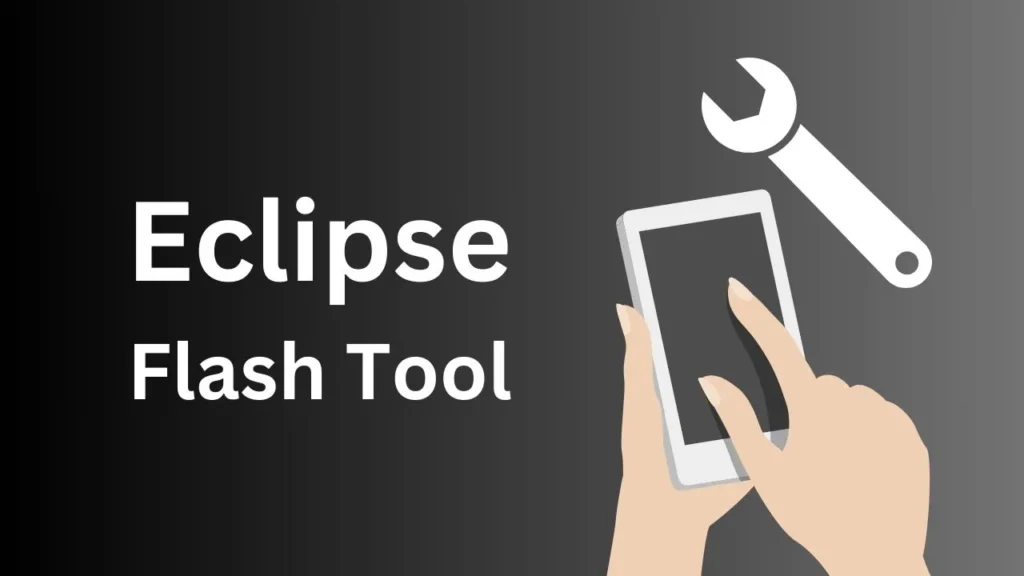
Table of Contents
What is Eclipse Flash Tool?
The Eclipse Flash Tool offers advanced control over various aspects of your smartphone, primarily catering to Android devices, with expanded functionalities for Apple devices in subsequent versions.
Is Eclipse Flash Tool safe to use?
Eclipse Flash Tool can be a powerful tool, but it carries inherent risks. Flashing firmware or bypassing security measures can potentially damage your device. Proceed with caution, understand the risks involved, and always back up your data before using it.
Features of Eclipse Flash Tool:
- Flashing Firmware: Install new operating systems or updates onto your phone using various methods like Fastboot, Odin, and SP Flashtool.
- Device Control: Power on/off, restart, and put your device in deep sleep, offering a convenient way to manage its basic functions.
- Information Gathering: Retrieve details about your phone, including a list of installed apps and crash reports (if applicable).
- Security Bypasses (Use with Caution): Potentially bypass Factory Reset Protection (FRP) on some devices, but be aware that tampering with security features can have risks. (Use with extreme caution!)
- Additional Features (Depending on Version):
- ADB and Fastboot Terminal: Interact with your device using advanced command-line tools.
- ADB Quick Buttons: Take screenshots, control volume, and perform other actions with a single click (requires enabling USB Debugging).
- APK Installer: Install Android apps (APKs) directly onto your device.
- File Copy: Transfer files between your computer and phone (availability may vary).
- iDevice Menu (For Apple Devices): Power on/off, install apps, enter recovery mode, and potentially bypass iCloud security (use with extreme caution!).
What Else Do I Need?
To use Eclipse Flash Tool effectively, you’ll need a few things:
- Compatible Phone: Ensure the tool supports your specific phone model.
- USB Drivers: The tool might require specific USB drivers for your phone to function correctly. Download them from your phone manufacturer’s website.
- A Computer: You’ll need a computer to run the Eclipse Flash Tool software.
Download
Eclipse Flash Tool is not available for download directly from this blog post. Downloading software from untrusted sources can be risky. The developer provides download links and updates on the XDA Forums. You can find the latest version and discussions there.
Developer: XDA Forum Links
Using Eclipse Flash Tool
Using Eclipse Flash Tool involves several steps. As functionalities can vary depending on the version and your desired outcome, it’s crucial to refer to the developer’s instructions on the XDA Forums. Generally, the process involves:
- Downloading and installing the tool on your computer.
- Installing any necessary USB drivers for your phone.
- Connecting your phone to your computer using a USB cable.
- Launching Eclipse Flash Tool and selecting your device (if applicable).
- Choosing the desired operation (e.g., flashing firmware, performing an action).
- Following the on-screen instructions specific to your chosen function.
Disclaimer: Flashing firmware or bypassing security measures can potentially harm your device if not done correctly. Proceed with caution and always make a backup of your data before using any tool that modifies your phone’s software.
Conclusion
Eclipse Flash Tool empowers you with a comprehensive toolkit for managing and customizing your smartphone. However, remember to prioritize safety and back up your data before using any advanced functionalities. We encourage you to leave a comment below and share your experiences with Eclipse Flash Tool!