StandBy is a new feature in iOS 17 that turns your iPhone into a smart display when it’s charging. It shows you useful information like the time, date, weather, calendar events, and notifications, even when your screen is locked.
You can also customize StandBy to show your favorite widgets, photos, and more.
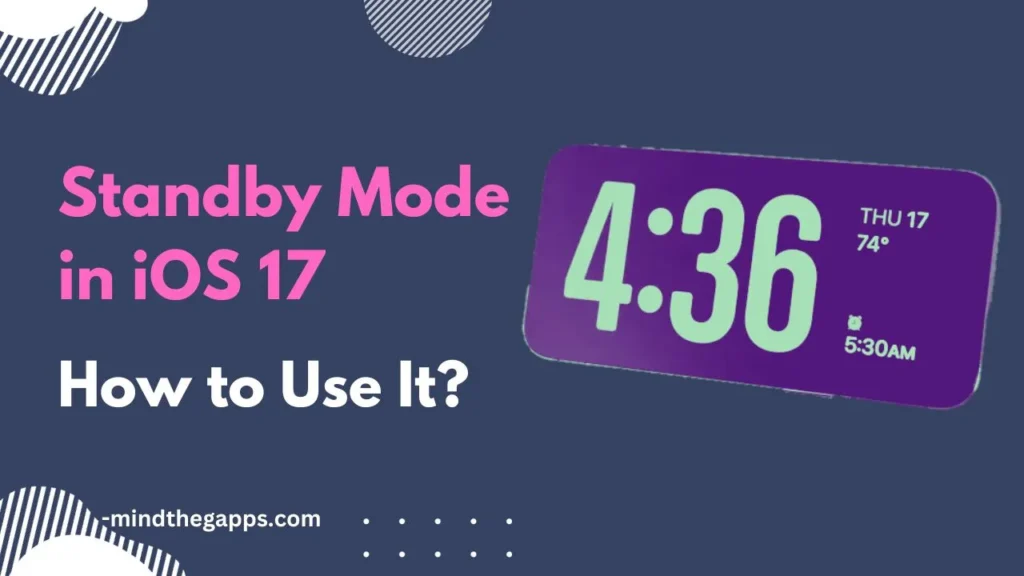
Table of Contents
Benefits of StandBy
StandBy offers a number of benefits, including:
- It’s a convenient way to stay informed at a glance, without having to unlock your phone.
- It can help you reduce your screen time, since you can see important information without having to pick up your phone.
- It can be used as a bedside clock or alarm clock.
- It can be used to control your smart home devices.
How to Enable StandBy
To enable StandBy, go to Settings > StandBy. Then, toggle the StandBy switch to On.
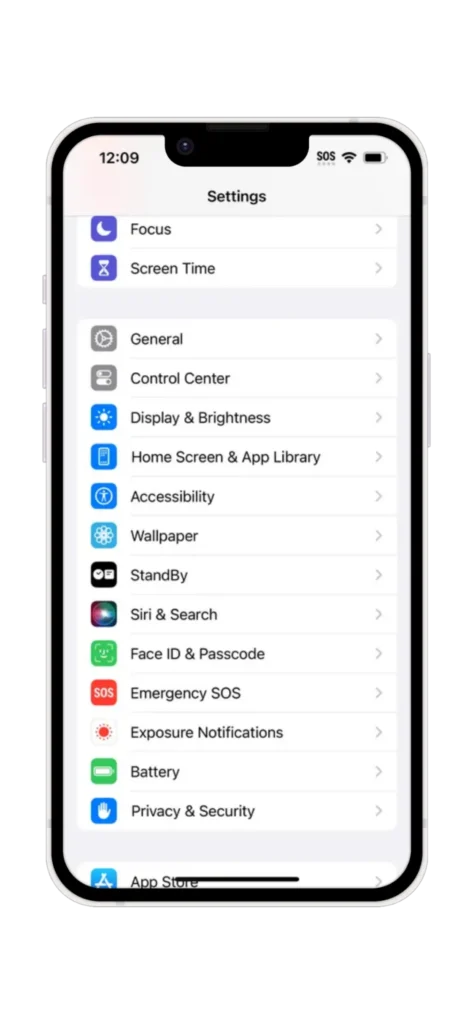
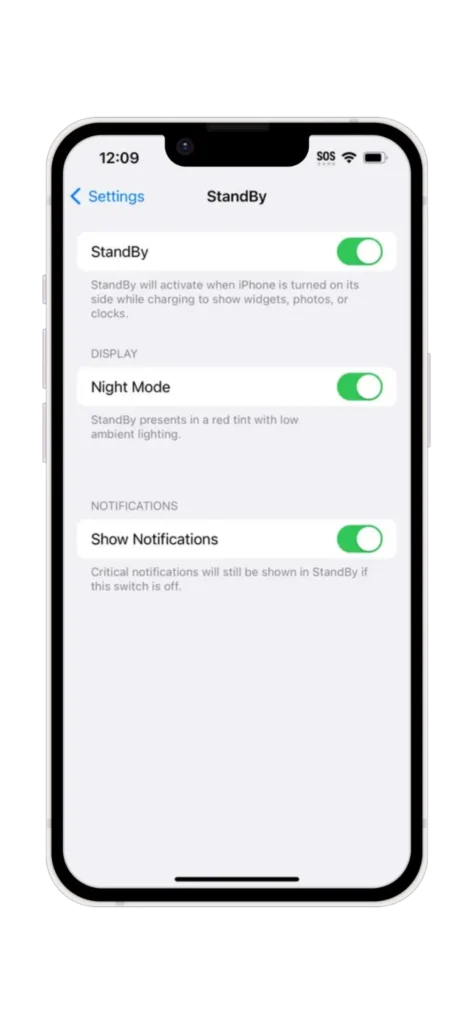
How to Customize StandBy
Once StandBy is enabled, you can customize it to show your favorite widgets, photos, and more. To do this, go to Settings > StandBy and tap on Customize.
How StandBy Works
StandBy works by using machine learning to understand how you use your iPhone. It then uses this information to show you the most relevant information when you’re using StandBy.
For example, if you always check your calendar first thing in the morning, StandBy will show you your calendar events when you wake up. If you often listen to music when you’re working, StandBy will show you your music controls.
How to Use StandBy
To use StandBy, simply place your iPhone on a stand and charge it. StandBy will automatically turn on when your iPhone is in landscape mode and plugged in.
To interact with StandBy, simply tap on the screen. You can also use Siri to control StandBy. For example, you can say “Hey Siri, show me my calendar” to open your calendar in StandBy.
Tips for Using StandBy
Here are a few tips for using StandBy effectively:
- Place your iPhone on a stand in landscape mode. This will ensure that StandBy is displayed correctly.
- Make sure your iPhone is charging. StandBy will not turn on if your iPhone is not plugged in.
- Customize StandBy to show your favorite widgets, photos, and more.
- Use Siri to control StandBy. This is a convenient way to interact with StandBy without having to touch your phone.
Conclusion
StandBy is a powerful new feature in iOS 17 that can help you stay informed and productive without having to constantly pick up your phone. By following the tips above, you can get the most out of StandBy.