Factory Reset Protection (FRP) is a security feature implemented by Google on Android devices running Android Lollipop 5.1 and above. It ensures that unauthorized users cannot wipe your device data and settings without your Google account credentials. However, there are scenarios where you might need to bypass FRP, such as when you forget your Google account password or when transferring ownership of the device.
In this guide, we’ll walk you through the process of bypassing FRP on Samsung phones using voice commands and other simple steps. By the end, you’ll be able to regain access to your device without a PC.
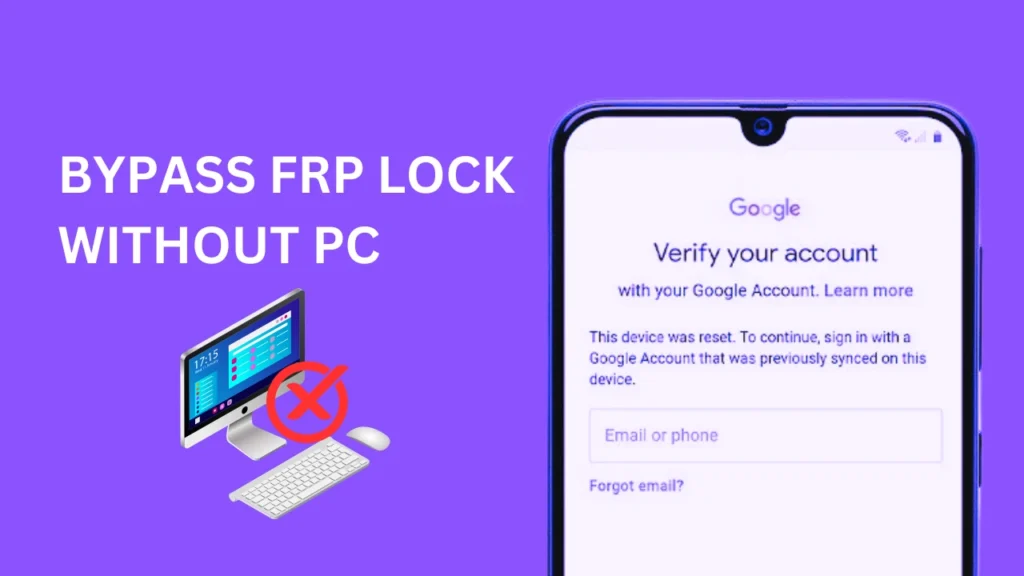
Table of Contents
Step 1: Activate TalkBack Mode:
- After resetting your Samsung phone, set it up as usual until you reach the “Verify your account” screen.
- On this screen, press and hold the side button and volume up button simultaneously for 2 seconds to turn on TalkBack.
- Tap “Use” and repeat the operation to enable TalkBack.
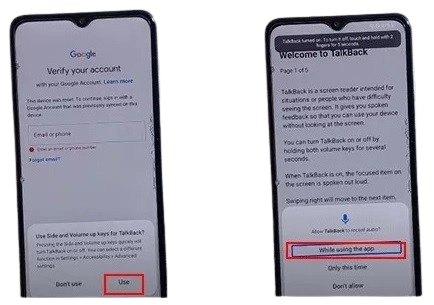
Step 2: Navigate TalkBack Screen:
- Swipe right, then swipe up to draw an “L” letter on the TalkBack screen. This opens the voice command feature.
- Tap “While using the app” to allow TalkBack to record audio.
Step 3: Use Voice Commands:
- Tap “Use voice commands” twice and click “Next.”
- Loudly say “Google Assistant.”
- Double-tap the keyboard icon.
- Press and hold the side button and volume up button together for 2 seconds to turn off TalkBack.
- Enter “Google” into the search bar and press “Send.”

Step 4: Open Google Chrome:
- Tap the Google search icon.
- After a few minutes, tap the microphone icon and say “Open Chrome.”
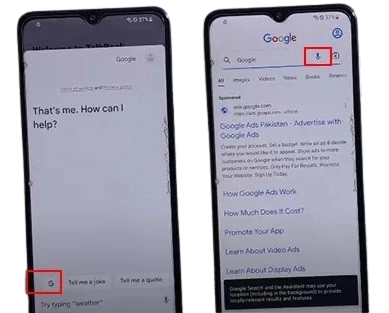
Step 5: Navigate to the FRP Bypass Website:
- Once Google Chrome opens, visit FRP Bypass APKs.
Step 6: Access Phone Settings:
- On the website, click the settings icon (usually represented by three dots or lines).
- Select “Open in Chrome” or a similar option.
- This will open your phone’s settings directly.
Step 7: Set a New Screen Lock:
- In the phone settings, navigate to the security section.
- Set a new screen lock method (pattern, PIN, or password).
- Remember this lock method; you’ll use it to unlock your phone later.
Step 8: Reboot Your Phone:
- Restart your Samsung phone.
- When prompted to unlock the screen, use the new lock method you set in step 4.
Step 9: Add a New Google Account:
- Once your phone is unlocked, go to Settings > Accounts > Add account.
- Add your Google account details to regain full access to your device.
If you’ve tried all the methods above and none of them worked, you might need to use a computer to bypass the FRP lock on your Samsung phone. You need to download and install the FRP bypass SamFw Tool on your PC and then follow the tools guide.
Remember: Bypassing FRP should only be done on devices you own or have permission to access. Always exercise caution and prioritize security.
FAQs
Yes, this method works for the latest Android versions, including Android 12, 13 and 14.
If you face any difficulties, feel free to leave a comment below our frp spical team will help you.
Conclusion
By following these steps, you’ll successfully bypass the FRP lock on your Samsung device without needing a PC. Remember to choose a reliable FRP bypass website and proceed with caution. If you encounter any issues, refer to the FAQ section above.

talkback is not working on samsung s22