If you’re dealing with a locked Samsung device due to Factory Reset Protection (FRP), SamFirm AIO Tool v3.1 is one of the best solutions available. This tool allows you to bypass FRP and perform firmware updates easily.
In this guide, I will walk you through everything you need to know about downloading, installing, and using the SamFirm AIO Tool v3.1 to unlock your device.
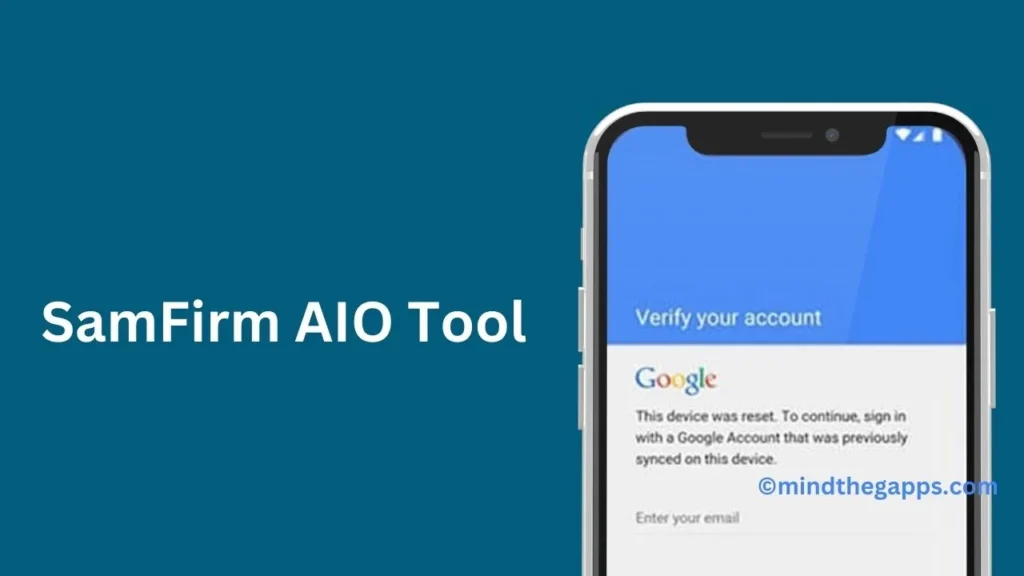
Table of Contents
What is SamFirm AIO Tool v3.1?
SamFirm AIO Tool is an all-in-one software designed to help users download Samsung firmware and bypass FRP (Factory Reset Protection) locks. It has been widely used by technicians and users who need to bypass FRP on Samsung devices after a factory reset. With its simple interface, it provides easy access to download official firmware files and flash them to Samsung devices.
Key Features of SamFirm AIO Tool v3.1
- Bypass FRP Lock: Allows users to bypass the FRP lock on most Samsung devices.
- Firmware Download: Users can download stock firmware directly using the tool.
- Flash Firmware: You can flash the downloaded firmware directly to your device.
- Device Detection: Auto-detects your device and offers suitable firmware for download.
- No Installation Required: The tool runs as a portable program, requiring no installation.
Requirements Before You Begin
Before you use the SamFirm AIO Tool v3.1 for FRP bypass or firmware download, make sure you have the following in place:
- A Windows PC (Supports Windows 7, 8, 10, and 11)
- Samsung USB Drivers – Download Samsung USB Drivers
- A USB cable for connecting your Samsung device to your PC.
- FRP-locked Samsung device (Make sure it is fully charged or at least 50%).
- SamFirm AIO Tool v3.1 – Download Link.
How to Install Samsung USB Drivers
To ensure proper communication between your device and PC, you need to install the Samsung USB drivers. Follow these steps:
- Download the Samsung USB Drivers from the official website.
- Double-click on the downloaded file to launch the installation wizard.
- Follow the on-screen instructions to complete the installation.
- Restart your PC for the drivers to take effect.
How to Download and Install SamFirm AIO Tool v3.1
Now that your drivers are installed, let’s move on to downloading and setting up SamFirm AIO Tool.
- Download the Tool: You can download the latest version of SamFirm AIO Tool v3.1 from the link here.
- Extract the ZIP File: After downloading the tool, right-click on the ZIP file and select “Extract All.”
- Run the Tool: Open the extracted folder and double-click on the SamFirm AIO Tool.exe to launch the program.
Note: You do not need to install this tool since it’s a portable application.
How to Use SamFirm AIO Tool v3.1 for FRP Bypass
Now, I will guide you through bypassing the FRP lock using SamFirm AIO Tool v3.1.
Step 1: Put Your Samsung Device in Download Mode
To use the tool, your device needs to be in Download Mode. Here’s how to do it:
- Power off your Samsung device.
- Press and hold the Volume Down + Power Button + Home Button simultaneously until you see a warning screen.
- Press the Volume Up button to enter Download Mode.
Step 2: Connect Your Samsung Device to PC
Once in Download Mode, connect your device to your PC using a USB cable.
Step 3: Launch SamFirm AIO Tool v3.1
Open the tool and wait for it to recognize your device. The tool should automatically detect your device information, including the model number.
Step 4: Bypass FRP Lock
- On the tool’s interface, navigate to the FRP Bypass tab.
- Select your device model from the dropdown list.
- Click on the Remove FRP button to start the process.
The tool will now initiate the FRP bypass process. Wait for it to complete and reboot your device. Once done, you should be able to use your device without the FRP lock.
How to Use SamFirm AIO Tool v3.1 for Firmware Download and Flashing
If you also want to update your device’s firmware using the tool, follow these steps:
Step 1: Select Firmware Download
In the SamFirm AIO Tool, go to the Firmware Download tab. Enter your device model and region to find the correct firmware for your device.
Step 2: Download the Firmware
Click on the Check Update button to retrieve the firmware. Once the firmware details are displayed, click Download to save the file to your PC.
Step 3: Flash the Firmware
After downloading, you can use the Flash Firmware option in the tool to install the firmware on your Samsung device. Simply navigate to the Firmware Flash tab and follow the on-screen instructions.
Check this also: SamFw Tool
FAQs
The SamFirm AIO Tool is used to download firmware for Samsung devices and bypass the FRP lock on FRP-locked Samsung phones.
Yes, SamFirm AIO Tool v3.1 is completely free to use for both firmware downloads and FRP bypass.
No, the tool is specifically designed for Samsung devices.
Bypassing FRP and flashing firmware may void your warranty. It’s always advisable to check with Samsung or your service provider before proceeding.
Ensure that you have installed the correct Samsung USB drivers and that your device is in Download Mode.
Conclusion
SamFirm AIO Tool v3.1 is a powerful solution for bypassing FRP locks and downloading official Samsung firmware. With this guide, you should be able to easily set up and use the tool to unlock your Samsung device or update its firmware. Always remember to use these tools responsibly, as bypassing FRP should only be done on devices that you own or have permission to unlock.
