When you’re using the SamFW Tool and run into the frustrating “Waiting for Preloader VCOM Port” error, it can stall your progress. This issue is common for users trying to flash or repair their MediaTek (MTK) devices.
In this guide, you’ll learn why this error occurs and how to fix it step by step, using easy-to-follow instructions.
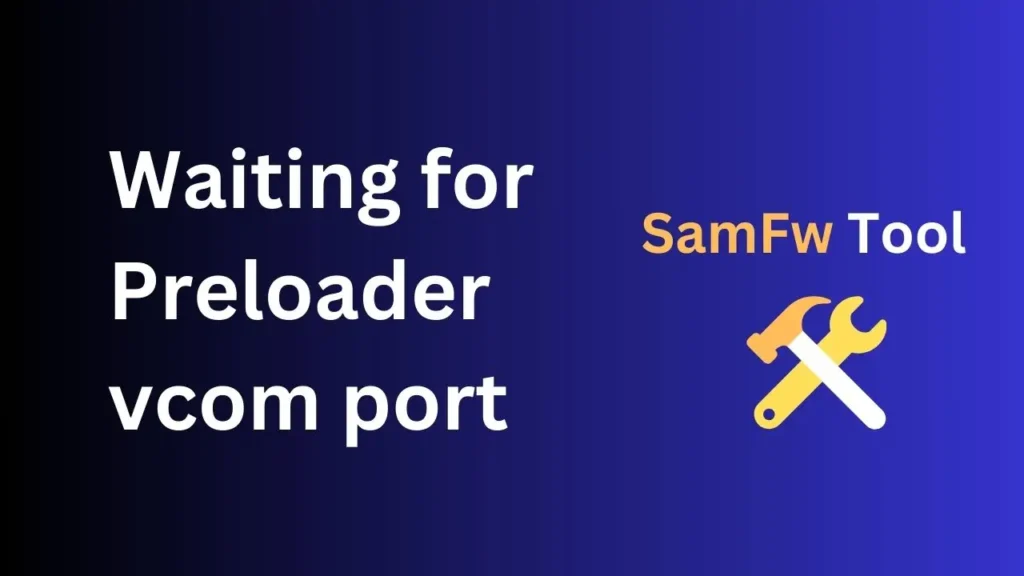
Table of Contents
What Is the “Waiting for Preloader VCOM Port” Error?
The error usually appears when the SamFW Tool fails to recognize your device’s preloader port. The preloader is essential for communication between your MTK device and the computer during the flashing process. Without detecting the VCOM (Virtual COM) port, the tool can’t proceed with the operation, resulting in this error.
Why Does This Error Occur?
There are several reasons why you might face the “Waiting for Preloader VCOM Port” issue:
- Driver Issues: The correct MTK VCOM drivers are not installed or not working properly on your computer.
- Faulty USB Cable or Port: A damaged USB cable or faulty USB port can prevent the preloader port from being detected.
- Improper Device Connection: If your device is not properly connected in preloader mode, the computer won’t recognize it.
- Device-Specific Problems: Some devices may require specific configurations for the SamFW Tool to recognize the preloader port.
How to Fix the “Waiting for Preloader VCOM Port” Issue
Now, let’s dive into the steps to resolve this issue:
Step 1: Install the MTK VCOM Drivers
- Download the latest MTK VCOM drivers for your operating system. You can find them on trusted websites or forums.
- Extract the driver files and install them. On Windows, ensure that you’re installing drivers that match your system architecture (32-bit or 64-bit).
- Disable driver signature enforcement on Windows if necessary, especially if you’re getting a driver signature error during installation. Restart your PC and press F8 (or Shift + Restart) to access this option.
Step 2: Use a Proper USB Cable and Port
- Try a different USB cable if possible, preferably the one that came with your device.
- Switch to another USB port, ideally a direct connection to your motherboard if you’re using a desktop. Avoid using USB hubs, as they can cause detection problems.
Step 3: Reboot Your Device in Preloader Mode
- Turn off your device.
- Press and hold the Volume Down + Power button to boot into preloader mode. Some devices may require different key combinations, so check your device manual.
- Connect your device to your PC via the USB cable.
Step 4: Launch SamFW Tool
- Open the SamFW Tool on your PC.
- In the tool, select the appropriate operation (flashing or bypassing FRP, for example).
- Wait for the tool to detect the preloader VCOM port.
Step 5: Check for Device-Specific Fixes
Some devices may require additional steps, like disabling secure boot or unlocking the bootloader. If your device is still not detected, search for device-specific guides.
FAQs
Ensure that you’ve installed the latest VCOM drivers. Also, try a different USB cable and port. Some users also find success by using a different PC.
While SamFW Tool supports many MTK devices, it may not work for every model. Check device compatibility before proceeding.
Yes, but it’s best to enable it again after installing the necessary drivers. It’s primarily disabled to allow unsigned drivers to work.
This could be due to improper key combinations for entering preloader mode. Double-check the steps or try using a different button combo.
Final Thoughts
Fixing the “Waiting for Preloader VCOM Port” issue in the SamFW Tool is straightforward once you understand the root cause. By following these steps, you’ll be able to get your device recognized and proceed with flashing or repairing it.
If you’re still facing difficulties, explore device-specific forums for help, or leave a comment below, and we’ll do our best to assist you.
