Factory Reset Protection (FRP) is a security feature on Samsung devices that locks the phone to the original Google account after a factory reset. This can be a problem if you’re planning to reset your phone but don’t want to be locked out afterward. The good news is that you can easily remove FRP by signing out of your Google account before performing the reset. In this guide, you’ll learn how to properly remove FRP from your Samsung device without needing any special tools.
By following this step-by-step guide, you can avoid the hassle of FRP locks and ensure a smooth factory reset process. Whether you’re selling your phone, troubleshooting, or just resetting for personal use, this guide will save you from getting locked out.
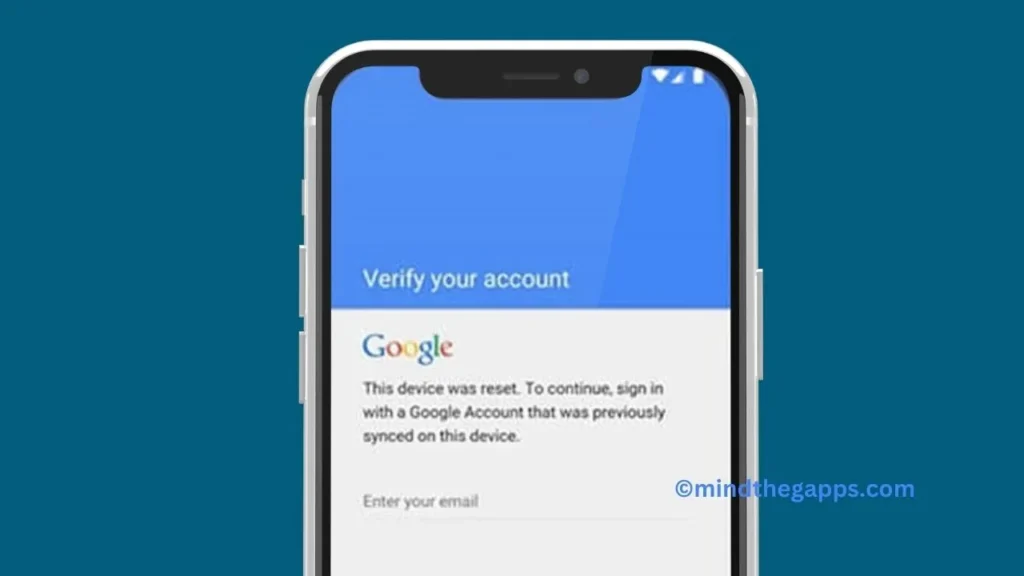
Table of Contents
What is FRP (Factory Reset Protection)?
FRP is a feature designed by Google to protect your data in case your phone is lost or stolen. Once a factory reset is performed, the phone will ask for the original Google account credentials that were previously used on the device. This ensures that no one can reset the phone and use it without permission.
However, if you’re the rightful owner and plan to factory reset the phone, it’s important to remove FRP to avoid being locked out after the reset.
Why Remove FRP Before Factory Reset?
Removing FRP before resetting your phone ensures that you won’t face any issues when setting up the device again. It is particularly useful in the following situations:
- Selling the Device: You want to hand over a device that the new owner can set up without any problems.
- Troubleshooting: Resetting your phone to fix an issue, but you want to make sure it won’t ask for the Google account afterward.
- Personal Use: Even if it’s just for resetting your device for personal use, removing FRP simplifies the setup after the reset.
Step-by-Step Guide to Remove FRP from Samsung Before Factory Reset
Here’s a simple guide to remove the Google account, which disables FRP, before you perform the factory reset:
Step 1: Open Settings
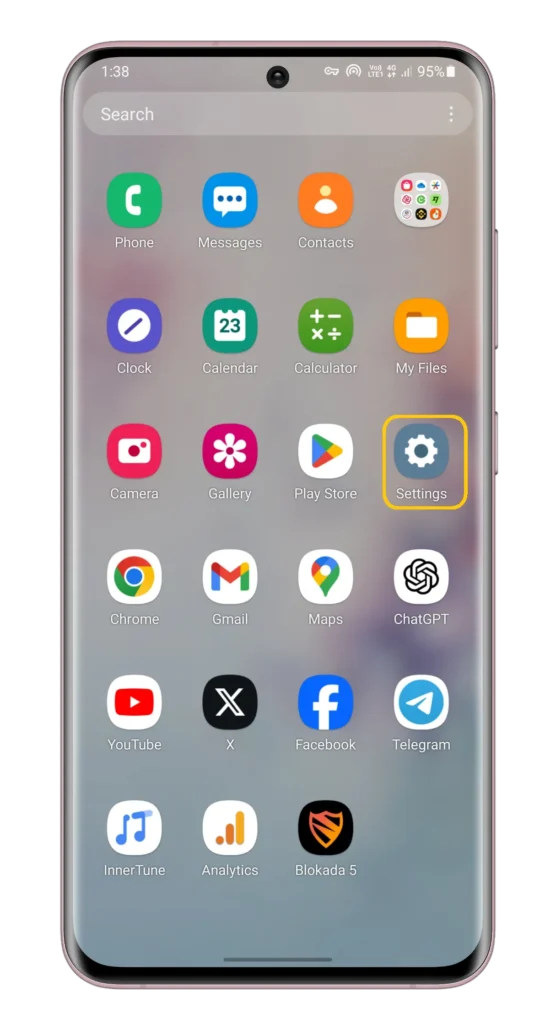
- Unlock your Samsung phone and navigate to the home screen.
- Tap on the Settings icon to open the phone settings.
Step 2: Go to Accounts and Backup
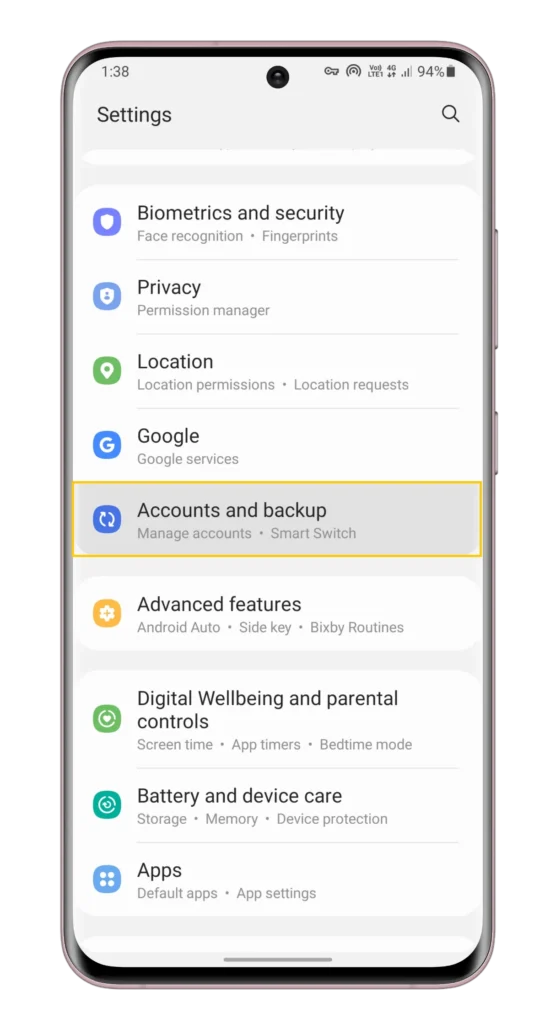
- In Settings, scroll down and tap on Accounts and Backup or Cloud and Accounts, depending on your device model.
Step 3: Manage Accounts
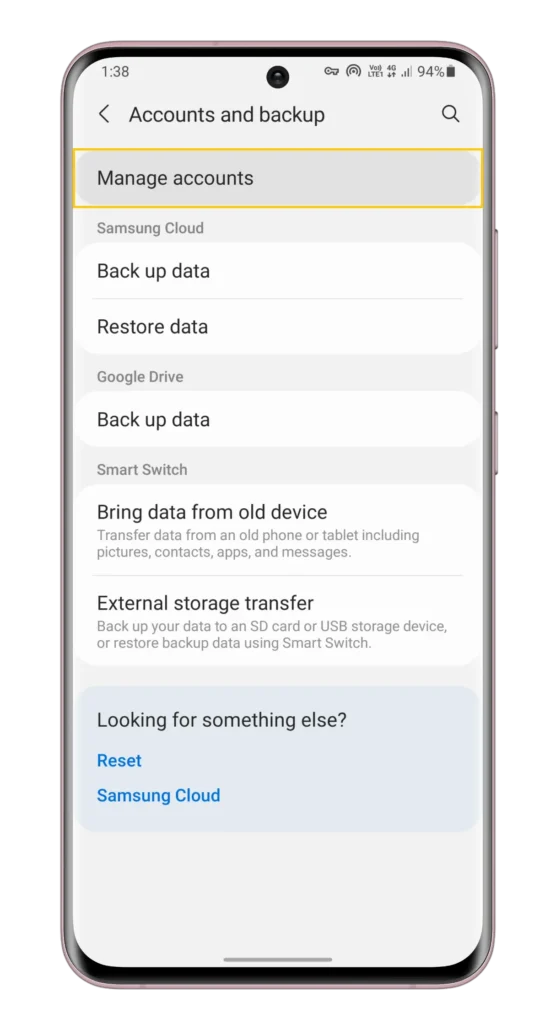
- Under Accounts and Backup, tap on Manage Accounts or just Accounts.
- Here, you will see a list of all the accounts linked to your device.
Step 4: Remove Google Account
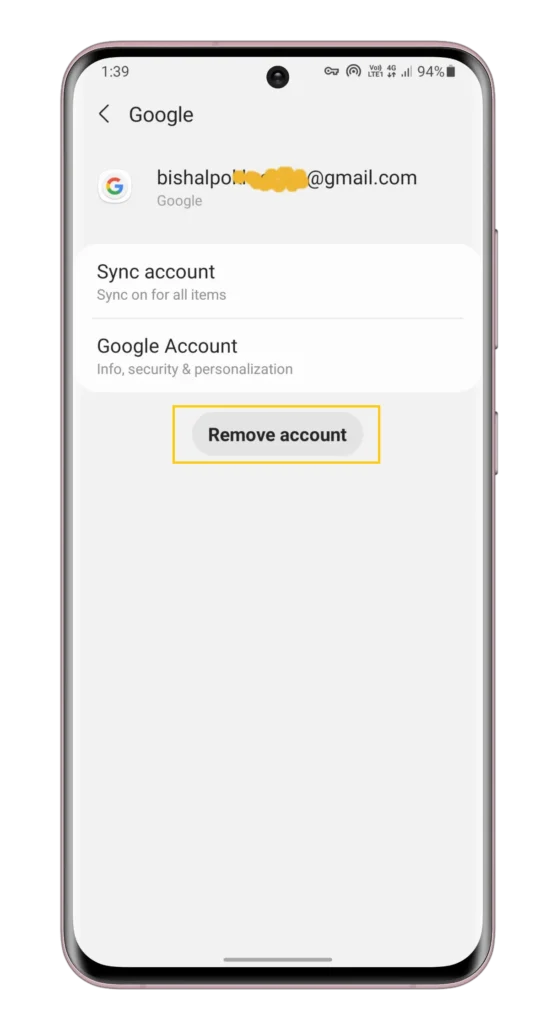
- Select the Google account that is linked to your phone.
- Tap on Remove Account to sign out of the Google account on the device.
- Confirm your action if prompted, and make sure all Google accounts are removed.
Step 5: Perform Factory Reset
- Once the Google account has been removed, go back to Settings > General Management.
- Tap on Reset, and then select Factory Data Reset.
- Follow the on-screen instructions to complete the factory reset.
Step 6: Set Up the Phone After Reset
- After the phone has been reset, you can set it up as new without any FRP restrictions, since there are no Google accounts linked to the device anymore.
Check this also: How to Bypass FRP Lock on Samsung Without PC
FAQs
If you reset your phone without removing the Google account, FRP will be triggered, and you will need to sign in with the original Google account during the setup process. If you don’t remember the login credentials, you could get locked out of the device.
No, to disable FRP, you must remove the Google account via the settings before performing the factory reset.
Yes, once all Google accounts are removed from the phone, FRP will no longer be active after a factory reset.
No, removing the Google account does not delete your data on the phone, but the factory reset will erase everything on the device.
Conclusion:
By following this simple guide, you can remove FRP from your Samsung device without any complex tools or software. The key is to remove all Google accounts linked to your phone before performing a factory reset. This ensures that your device can be reset without triggering the FRP lock, saving you from the hassle of being locked out. Whether you’re resetting your phone to sell it or troubleshooting an issue, make sure to complete this step for a smooth reset experience.
Feel free to share your experience or ask any questions in the comments below!

Great article! Your step-by-step guide on removing FRP from Samsung devices before a factory reset is incredibly helpful. It’s clear, concise, and easy to follow, making a potentially tricky process much more manageable. Thanks for sharing such valuable information!