Locked out of your Samsung phone? It happens to the best of us. Whether you’ve forgotten your password, PIN, or pattern, there’s no need to panic.
In this guide, we’ll show you how to reset your Samsung phone when locked, step-by-step.
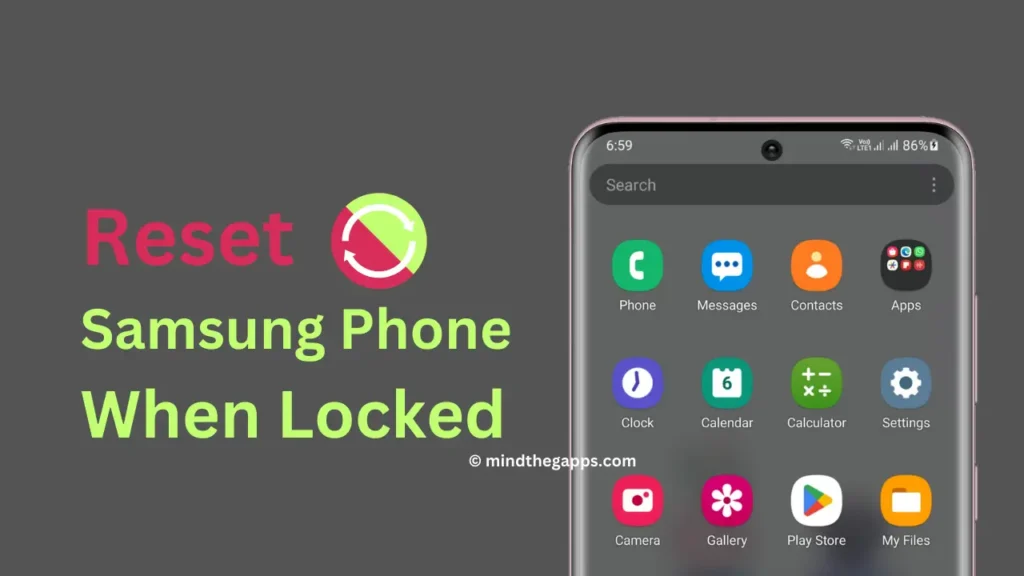
Table of Contents
Method 1: Using Find My Mobile
Samsung’s Find My Mobile service is a lifesaver if you’ve registered your device beforehand. Here’s how to use it:
- Visit the Website: Go to the Samsung Find My Mobile website.
- Log In: Sign in with your Samsung account credentials.
- Select Your Device: Choose your locked device from the list of registered devices.
- Unlock: Click on the ‘Unlock’ option. Follow the on-screen instructions to reset your device’s lock screen password.
Method 2: Using Android Device Manager
If you haven’t set up Samsung’s service but you have a Google account, Android Device Manager can help:
- Visit the Website: Go to the Android Device Manager website.
- Log In: Sign in with the Google account linked to your locked phone.
- Select Your Device: Choose your locked device from the list.
- Erase Device: Click on the ‘Erase Device’ option. This will reset your phone to its factory settings, removing the lock screen.
Method 3: Using Recovery Mode
If the above methods don’t work, you can use Recovery Mode to reset your phone:
- Turn Off Your Phone: Ensure your device is completely powered off.
- Enter Recovery Mode: Press and hold the Volume Up button and the Power button simultaneously until the Samsung logo appears, then release both buttons.
- Navigate to Wipe Data/Factory Reset: Use the Volume buttons to navigate through the menu and highlight ‘Wipe data/factory reset’. Press the Power button to select it.
- Confirm Reset: Highlight ‘Yes’ and press the Power button to confirm. This will erase all data on your phone and reset it to factory settings.
FAQs
Yes, performing a factory reset will erase all data on your phone. It’s recommended to back up your data regularly to avoid losing important information.
If you haven’t linked a Google account to your device, you can still use Recovery Mode to reset your phone.
It’s generally not recommended to use third-party apps as they can pose security risks. Stick to official methods provided by Samsung and Google.
Note
When resetting a Samsung Android phone, remember that you will need your old Google account password. Otherwise, your device will have FRP (Factory Reset Protection) locked.
Disclaimer
This guide is for educational purposes only. Using these methods to access someone else’s device without permission is illegal and punishable by law. Always use such tools responsibly and only for devices you own or have explicit permission to unlock.
Conclusion
Getting locked out of your Samsung phone can be frustrating, but these methods should help you regain access. Whether you use Samsung’s Find My Mobile, Android Device Manager, or Recovery Mode, you can reset your Samsung phone and start fresh.
We’d love to hear about your experiences or any questions you might have. Feel free to leave a comment below and share your feedback!
