MindTheGApps is a widely used Google Apps package designed for custom ROMs like LineageOS, crDroid, BlissRoms, and other AOSP-based ROMs. While it provides essential Google services, some users may want to remove it to create a Google-free environment, switch to an alternative GApps package, or free up system space.
Since MindTheGApps integrates directly into the system partition, simply uninstalling apps is not enough. A full removal requires wiping certain partitions or manually deleting files. This guide explains how to do this step-by-step using different methods.
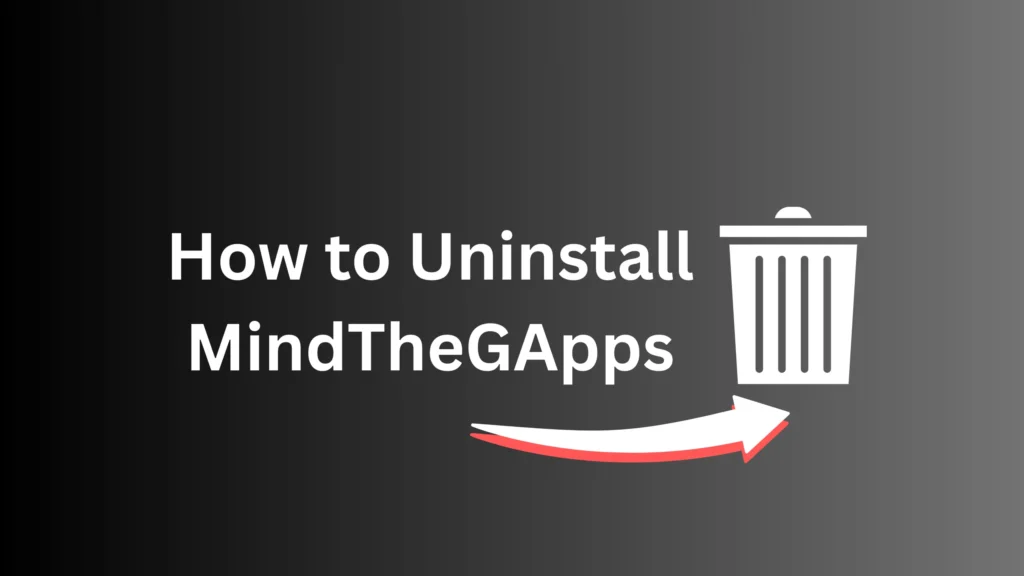
Table of Contents
Why You Need to Wipe Data Along with System
Many users assume that wiping the system partition alone will remove MindTheGApps completely. However, this is not the case. The data partition holds app settings, cache, and related files, which means Google apps may continue to exist and function even after a system wipe.
If you only wipe the system partition:
- Old Google app data remains stored in the device.
- This may cause issues such as crashes or mismatched versions when installing a new GApps package.
To fully remove MindTheGApps, it is recommended to wipe System, Data, and Cache to ensure no remnants are left.
Methods to Uninstall MindTheGApps
Method 1: Using TWRP Recovery
TWRP is one of the most effective ways to completely remove MindTheGApps and ensure a clean setup.
Step 1: Enter TWRP Recovery Mode
- Power off your device.
- Hold the correct key combination for your device (usually Power + Volume Up) until the TWRP logo appears.
Step 2: Wipe System, Data, and Cache
- In TWRP, go to Wipe > Advanced Wipe.
- Select System, Data, and Cache (do not wipe Internal Storage unless you want to erase personal files).
- Swipe to confirm the wipe.
Step 3: Flash a Clean ROM
- Download the latest LineageOS, crDroid, or PixelOS ROM for your device.
- Go to Install > Select ZIP file, choose the ROM file, and flash it.
- Once the installation completes, reboot your device.
This method ensures MindTheGApps is fully removed, preventing any conflicts with new installations.
Method 2: Using Lineage Recovery
This method applies to Lineage Recovery, crDroid Recovery, BlissRoms Recovery, PixelOS Recovery, and similar recovery systems.
Step 1: Enter Recovery Mode
- Power off your device.
- Hold the key combination for Lineage Recovery or your custom recovery.
Step 2: Format System and Data Partitions
- Navigate to Factory Reset > Format System.
- Confirm the format action.
Step 3: Wipe Data and Cache
- Go to Wipe and select Data + Cache.
- Confirm the wipe.
Step 4: Reinstall the ROM
- If required, sideload the ROM using ADB:
adb sideload lineageos.zip- After flashing, reboot the device.
This method ensures a fresh start by completely removing MindTheGApps files.
Method 3: Manually Removing GApps for Root Users
If your device has root access, you can manually delete Google apps without wiping partitions.
Step 1: Remove MindTheGApps Survival Script
- Open a root-enabled file manager.
- Navigate to
/etc/addons.d/. - Delete the MindTheGApps survival script.
Step 2: Remove Google Apps and Services
- Open ADB shell or a terminal and enter:
su
rm -r /data/app/com.google.*- This command removes Google app data stored in the system.
Step 3: Disable Google Services (Optional)
- Go to Settings > Apps > Google Services.
- Disable or uninstall Google-related services manually.
This method works well for users who do not want to reinstall their ROM but still want to remove MindTheGApps.
FAQs
If you wipe only System, leftover Google apps and settings remain in Data, which can cause errors or conflicts. Wiping Data ensures full removal of MindTheGApps.
Only if you have root access. Otherwise, a full system wipe is necessary for complete removal.
Some Google apps may remain in /system/priv-app/ or /data/app/. You can manually remove them using ADB commands or root access.
Conclusion
Fully removing MindTheGApps ensures a clean system, allowing users to either go Google-free or install a different GApps package. The best method depends on whether you want a fresh ROM installation or prefer manual removal with root access.
If you followed this guide, let us know if you had any challenges or questions.

Hi Bishal.
I want to remove MindTheGapps.
To do this, I need to know the complete list of files that are included in this package and the location in the file system.
Where can I find this information?