Samsung FRP (Factory Reset Protection) is a security feature that prevents unauthorized access to your device if it is lost or stolen. However, sometimes you may forget your Google account credentials or buy a second-hand device that is locked by FRP. In such cases, you need a tool that can help you remove the FRP lock and bypass the Google account verification.
One of the best tools for this purpose is SamFw Tool, a free and easy-to-use tool that allows you to download Samsung firmware, change CSC, remove FRP, flash ODIN, debloat One UI, and more. In this article, I will show you how to use SamFw Tool to Samsung FRP Bypass in a few simple steps. You will also need a PC, a USB cable, and a Samsung device that supports download mode and has Android 13 or lower. Let’s get started!
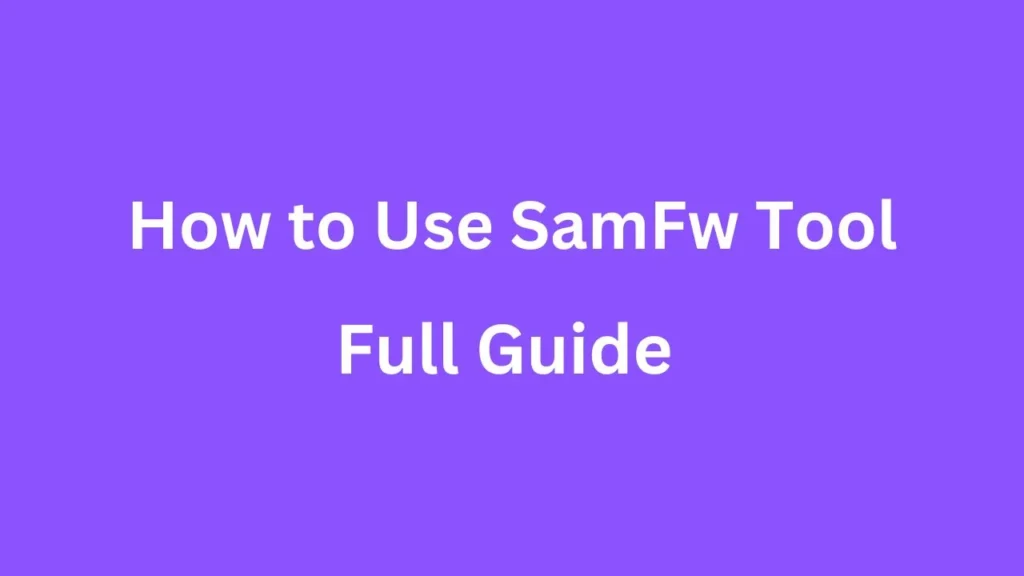
Table of Contents
Requirements:
Before you proceed with the steps to use SamFw Tool to Samsung FRP Bypass, you need to have the following requirements:
- A PC running Windows 7 or higher.
- A USB cable to connect your Samsung device to your PC.
- A backup of your data, as using SamFw Tool will erase your device completely.
- SamFw Tool downloaded and installed.
- The latest Samsung USB drivers installed on your PC. You can download them from the official Samsung website.
Once you have all the requirements ready, you can follow the steps below to use SamFw Tool to Samsung FRP Bypass.
Steps to use SamFw Tool to Samsung FRP Bypass:
- Open the SamFw Tool on your computer.
- In the SamFw Tool select “Samsung” brand.
- Click the “Remove FRP” button located at the left side box. This will start the FRP bypass process on your Samsung device.
- The tool will prompt you to dial *#0*# on the Emergency call screen of your Samsung phone. This will enable the testing mode on your device and allow the tool to enable developer options.
- Wait a few seconds, and you will see a success message displayed on the SamFw Tool. This means that the FRP lock has been removed from your device successfully.
- The SamFw Tool will automatically reboot your phone to the home screen, and the FRP lock will be removed. You can now use your device without any Google account verification.
Picture Guide:
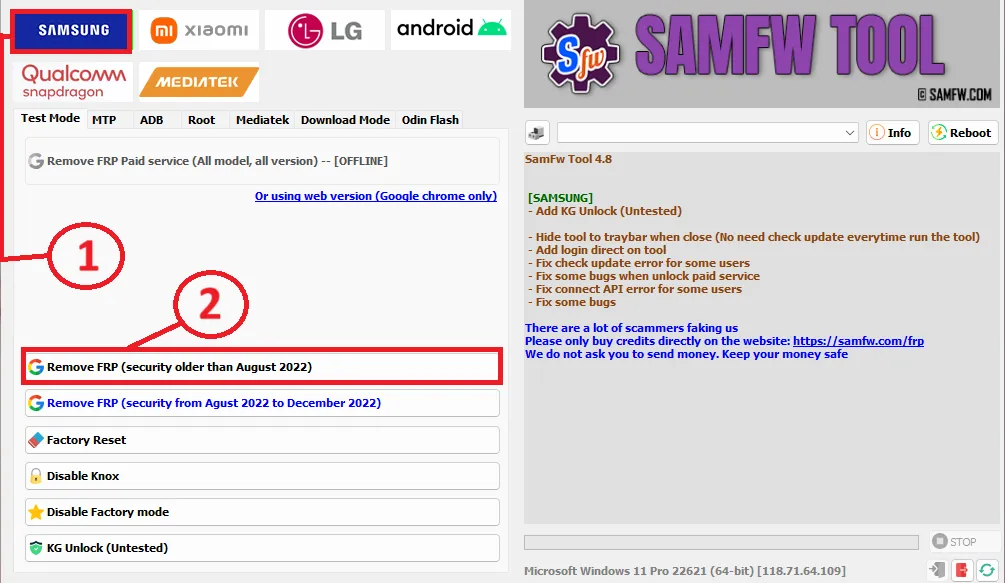
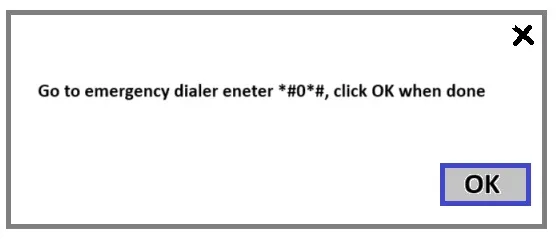
Congratulations! You have successfully used SamFw Tool to Samsung FRP Bypass. Enjoy your unlocked device and explore its features.
FAQs
SamFw Tool is a tool that allows you to easily download Samsung firmware, change CSC, remove FRP, flash ODIN, debloat One UI, and more. You can download it from the official website or the XDA forum.
The advantages of using SamFw Tool to Samsung FRP Bypass are that it is free, fast, and easy to use. You don’t need to have any technical knowledge or skills to use it. You can also access your device without any Google account verification. The risks of using SamFw Tool to Samsung FRP Bypass are that it may void your warranty, erase your data, or brick your device. You should always backup your data before using it and follow the instructions carefully.
SamFw Tool to Samsung FRP Bypass only works for Samsung devices that support download mode and have Android 13 or lower. For newer devices, you may need to use other methods such as combination firmware or ADB commands.
Conclusion:
In this article, I have shown you how to use SamFw Tool to Samsung FRP Bypass in a few simple steps. I hope you found this article helpful and informative. If you have any questions or feedback, please leave a comment below. If you liked this article, please share it with your friends and family who may need it. Thank you for reading and happy FRP bypassing!

hello, my name is Ron I’m using the SamFw 4.9 app to clear the FRP, but in the end of the process it states that the FRP removal is successful but then says PLEASE FINISH THE SETUP WIZARD? Can someone please tell me what the finish the setup wizard step is? i cannot find it on google search and YouTube if could please email me Thank You, Ron!
Hi Ron,
It seems like the “Finish the Setup Wizard” step is asking you to complete the initial setup process on your device. This typically involves selecting your country, language preferences, connecting to the internet, and signing in with your Samsung or Google account, if applicable.
Since you’re using the SamFw 4.9 app to clear the FRP (Factory Reset Protection), it’s likely that after the FRP removal process, your device has been restored to its factory settings, hence prompting you to go through the initial setup again.
To complete this step, simply follow the on-screen instructions on your device. If you don’t have a Samsung or Google account, you should still be able to proceed with the setup without one.
If you encounter any issues during this process, feel free to reach out for further assistance.
Hey, I plug in my device and use the FRP tool but I can’t access the screen to type in to the emergency mode as it has factory reset and only lets me set up again. I can’t get past verifying my account with the old email. It says this device has been reset, sign in with a google account that was previously logged into this device. Any advice would be gr8!
You can reply with: Hey! If you’ve factory reset your device, you’ll see the welcome message with the setup options. At this point, you’ll need to use a tool or method specifically designed to bypass the Factory Reset Protection (FRP). When it asks you to sign in with the Google account that was previously logged into the device, you’ll need to bypass this step using the FRP tool. Make sure to follow the instructions for your specific device model.
Hello, my name is James and I’m wondering can Samfw be used on a GalaxyTabA6 (SM_T280) as it doesnt have an emergency dialler when I’ve done a Factory Reset. Is there another way to remove FRP on this device.
Hope to hear back from you soon and keep up the good work
Cheers
Hi James,
The Galaxy Tab A6 (SM-T280) may not support Samfw without an emergency dialer. You could try professional FRP removal tools via USB.