If you’ve ever needed to flash firmware, unbrick your device, or resolve critical Android issues, the SP Flash Tool is your go-to solution. This powerful software is designed specifically for MediaTek devices, offering seamless flashing capabilities that help recover or upgrade your smartphone.
In this article, we will cover everything you need to know about SP Flash Tool download, including its features, pros and cons, a step-by-step guide, alternatives, FAQs, and more.
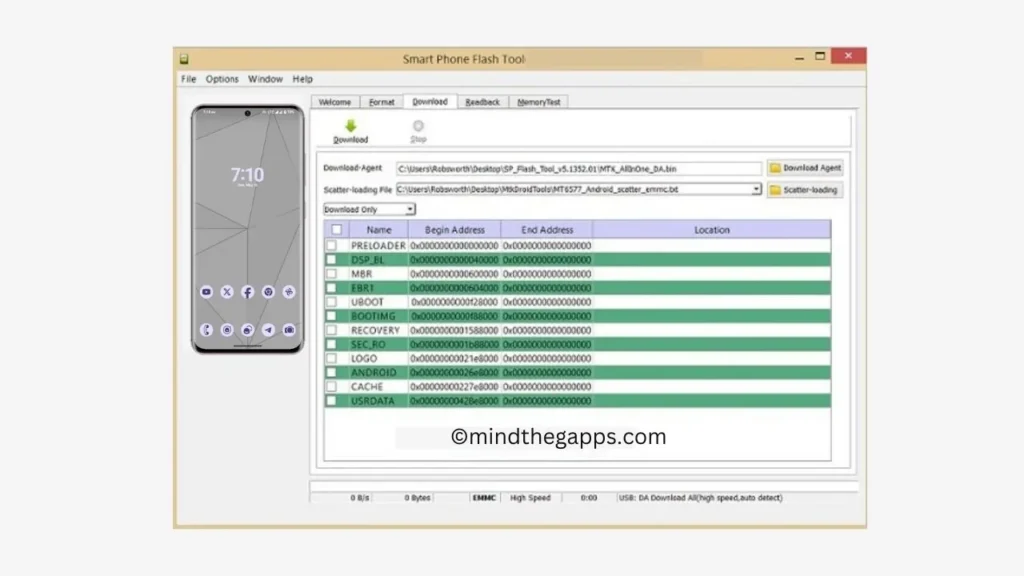
Table of Contents
What Is SP Flash Tool?
SP Flash Tool (Smart Phone Flash Tool) is a versatile Windows and Linux utility used to flash stock ROMs, custom firmware, and recoveries on MediaTek-based Android devices. Whether you’re dealing with a bricked phone or simply want to upgrade your device’s software, this tool offers robust functionality for developers and enthusiasts alike.
Features of SP Flash Tool
Here are the key features that make SP Flash Tool indispensable for MediaTek devices:
- Firmware Flashing: Allows flashing of stock ROMs, custom ROMs, and updates.
- Unbricking Devices: Easily recover devices stuck in boot loops or rendered unusable.
- Format and Hard Reset: Reset your device or erase specific partitions.
- Testing Memory: Check the stability and performance of your device’s RAM.
- Secure Boot Support: Works with MediaTek secure boot devices for enhanced security.
- User-Friendly Interface: Intuitive layout for both beginners and advanced users.
Pros and Cons of SP Flash Tool
Pros:
- Free to use.
- Supports multiple MediaTek devices.
- Comprehensive functionalities, including unbricking and flashing.
- Compatible with both Windows and Linux platforms.
Cons:
- Limited to MediaTek-based devices.
- Misuse can lead to device bricking.
- Requires specific drivers to work correctly.
How to Download and Use SP Flash Tool
Requirements
Before downloading and using the SP Flash Tool, ensure you have the following:
- A PC (Windows or Linux).
- USB cable.
- MediaTek USB VCOM drivers installed.
- The appropriate firmware/ROM file for your device.
Step-by-Step Guide
- Download SP Flash Tool:
- Visit the SP Flash Tool website or a trusted source to download the latest version.
- Extract the downloaded ZIP file to your PC.
- Install Drivers:
- Install MediaTek USB VCOM drivers to ensure proper communication between your device and PC.
- Load Scatter File:
- Open SP Flash Tool and click on the “Scatter-loading” button.
- Navigate to the folder containing your firmware and select the scatter file.
- Select Options:
- Choose the options you need, such as Firmware Upgrade, Download Only, or Format + Download.
- Connect Device:
- Power off your device and connect it to your PC using a USB cable.
- Start Flashing:
- Click on the “Download” button to begin the flashing process. Wait for the tool to complete and show a green checkmark.
- Reboot Device:
- Disconnect your device and power it on. It should now run the new firmware.
Alternatives to SP Flash Tool
If SP Flash Tool doesn’t meet your needs, here are some alternatives:
- SP MDT Tool: Another tool designed for MediaTek devices.
- QFIL (Qualcomm Flash Image Loader): For Qualcomm-based devices.
- Mi Flash Tool: Specifically for Xiaomi devices.
Check this for Samsung: SamFw Tool
FAQs
Yes, SP Flash Tool is completely free.
No, it is only compatible with MediaTek-based devices.
Check your USB connection, drivers, and scatter file. Ensure the firmware matches your device model.
Yes, but misuse can lead to device bricking. Always follow the guide carefully.
Conclusion
SP Flash Tool is an essential utility for anyone working with MediaTek devices. Whether you’re fixing a bricked phone or upgrading your firmware, this tool provides an efficient and user-friendly solution.
Have you used SP Flash Tool before, or do you recommend any other tools? Share your experiences and recommendations in the comments below!
