Have you ever forgotten your Google account login information and gotten stuck on your Android device’s Factory Reset Protection (FRP) screen? FRP is a security feature that prevents unauthorized access after a factory reset.
But don’t worry, there are ways to bypass FRP if you’re the rightful owner of the device! This blog post will introduce you to two completely free FRP bypass tools that can help you regain access to your Android phone or tablet.
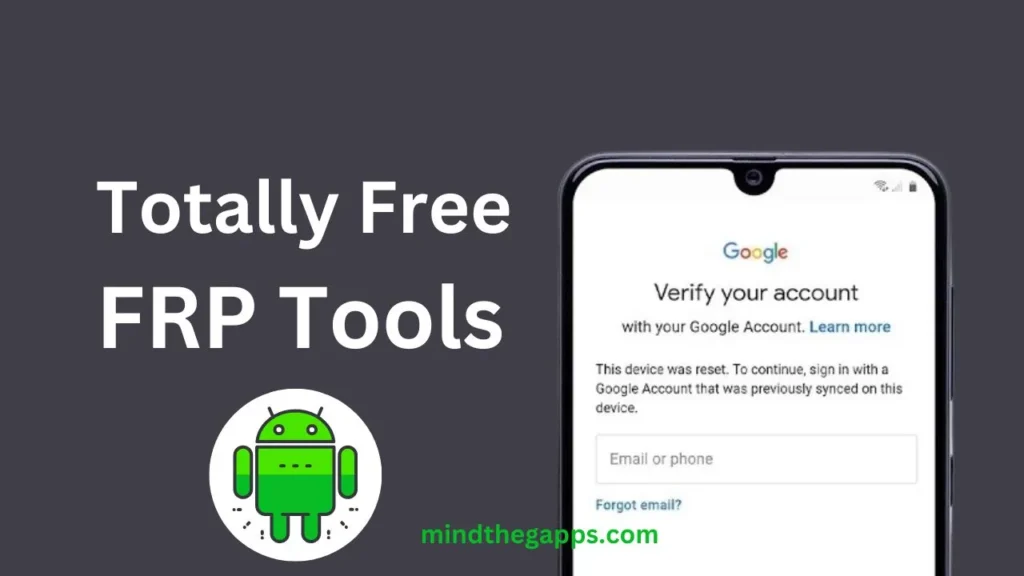
Table of Contents
Samfw FRP Tools
Samfw FRP Tools is a powerful utility designed specifically for Samsung Android devices. Its primary purpose is to bypass the FRP lock, allowing users to regain access to their phones after a factory reset. Additionally, Samfw FRP Tools can flash stock ROMs, disable Knox security, and change the CSC (Country Specific Code).
Pros:
- Wide Compatibility: Samfw FRP Tools supports various Samsung models and versions, as well as other brands like Huawei, Xiaomi, Vivo, and OPPO.
- User-Friendly Interface: The tool provides clear instructions, making it accessible even for users with limited technical expertise.
- Regular Updates: Samfw FRP Tools stays up to date with the latest Android devices and models.
Cons:
Dependency on Windows: The tool requires a Windows PC for operation.
Limited to Certain Brands: While it covers Samsung and a few other brands, it may not work for all Android devices.
How to Use Samfw FRP Tools:
- Download and Install: First, download and install Samfw FRP Tools on your Windows computer.
- Connect Your Device: Connect your Android phone to the computer in TEST Mode (use the emergency dialer and dial *#0*#).
- Start the Process: Open the tool, select “Remove FRP,” and follow the on-screen instructions.
- Confirm TEST Mode: Confirm the TEST mode on your device.
- Allow USB Debugging: Enable USB Debugging (ADB) on your phone.
- Wait for FRP Removal: The tool will automatically remove the FRP lock.
Android Utility Tool
Android Utility Tool is a versatile flash tool that supports multiple brands, including Samsung, Huawei, and Xiaomi. It works with MediaTek, Qualcomm, UniSoC/SPD, and Kirin chipsets. Besides FRP-related tasks, it can also perform factory resets, boot repairs, and ROM flashing.
Pros:
- Multi-Brand Support: Android Utility Tool covers Samsung, Huawei, and Xiaomi, making it useful for a wide range of users.
- Various Operations: In addition to FRP removal, it handles other tasks like flashing stock ROMs and resetting screen locks.
Cons:
- Windows Dependency: Like Samfw FRP Tools, Android Utility Tool requires a Windows PC.
- Not Universal: While it supports several brands, it may not work for all Android devices.
How to Use Android Utility Tool:
- Download and Extract: Download and extract Android Utility Tool on your computer.
- Install Drivers: Install the necessary USB drivers (MediaTek, Qualcomm, Samsung, Oppo, and ADB).
Specific Tasks:
- For Samsung FRP: Connect your device in MTP mode and enable ADB.
- For Flashing Samsung or Huawei Stock ROMs: Follow the respective steps.
- For UniSoC devices: Connect in Flash mode and perform the desired action.
Disclaimer
This guide is for educational purposes only. Bypassing FRP should only be done on devices you own. We will provide links to official tools that are free from viruses.
FAQs
These tools are designed to work on a wide range of Android devices from different manufacturers. However, they may not work on every single model. It’s always best to check the tool’s documentation for compatibility information.
Bypassing FRP is generally safe if you’re using a legitimate tool and following the instructions carefully. However, be cautious of third-party tools that might contain malware.
If the tools in this post don’t work for your device, there might be manufacturer-specific methods available. You can search online for tutorials related to your specific phone or tablet model.
Conclusion
Bypassing FRP can be a lifesaver if you’re locked out of your own device. The tools mentioned in this post offer a free and safe way to regain access. If you have any questions or have successfully bypassed FRP using a different method, leave a comment below! Let’s help each other out in the Android community.
